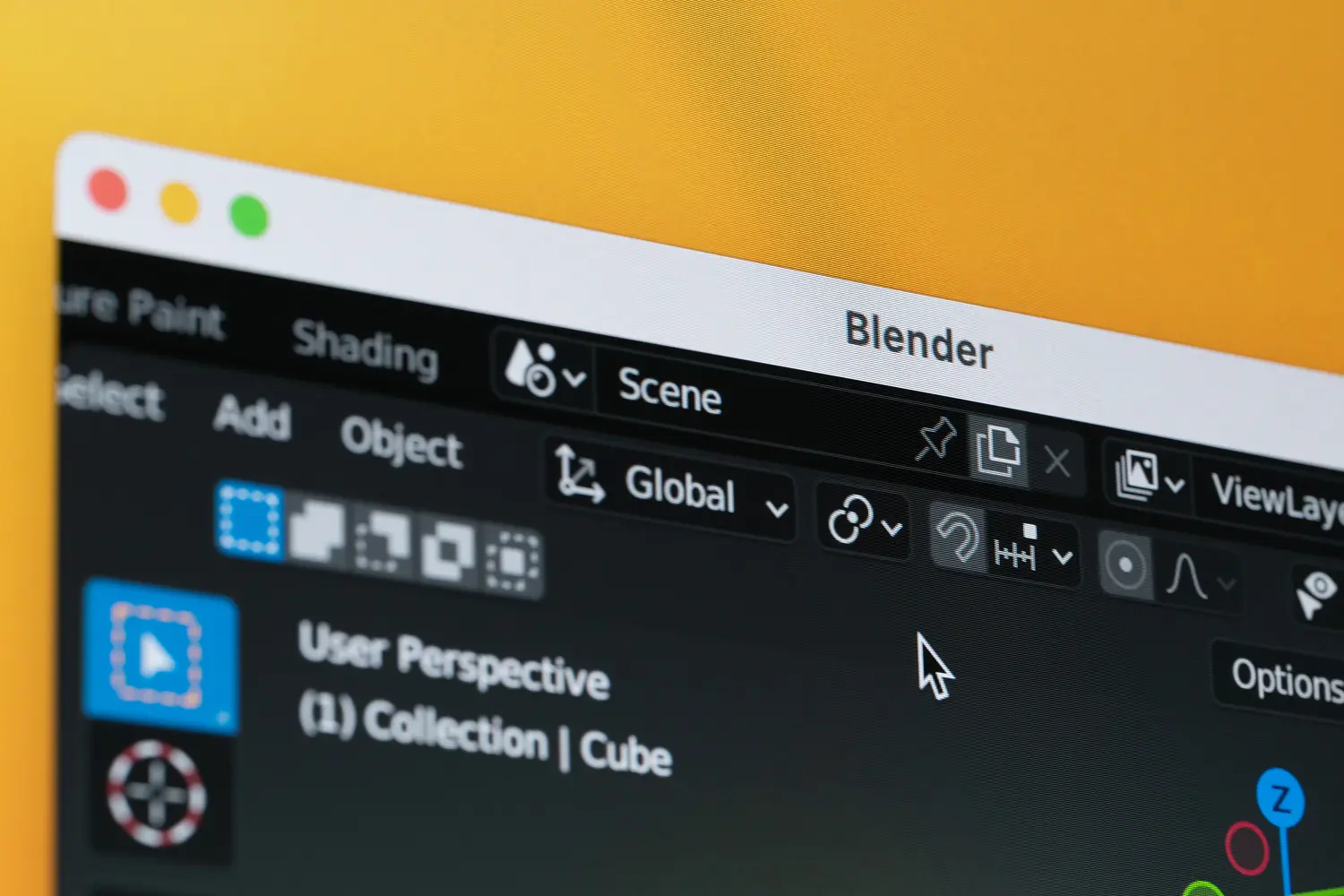At MoreStudios, we’ve worked on everything from product animations to full-fledged explainer videos for clients across India. And one of the most powerful tools we use is Blender — a free, open-source software trusted by creators and studios worldwide.
If you’re wondering how 3D animation videos are actually made, this step-by-step guide will walk you through the full process — the same one we follow at MoreStudios to bring ideas to life.
Why Blender For 3D animation videos ?
Blender isn’t just free — it’s feature-rich and production-ready. Here’s why we use it:
- Full 3D pipeline: Modeling, texturing, rigging, animating, rendering, compositing
- Constant updates from a huge open-source community
- Powerful real-time engine (Eevee) and ray-traced renderer (Cycles)
- Suitable for everything: ads, corporate videos, training content, product demos
Whether you’re a beginner or a business owner looking to understand the process, Blender is where great 3D animation begins.

Step 1: Ideation and Scriptwriting
Every animation begins with a story.
- Concept: What’s your message? Is it a product demo, brand story, or educational content?
- Script: Structure your video with an intro, body, and call to action. Keep it clear and concise.
- Storyboard: Sketch out the major scenes. These visuals guide the entire production.
At MoreStudios, we collaborate with brands to lock down concepts that not only look good but deliver business value.
Step 2: 3D Modeling
Once the plan is ready, we create the 3D objects that will appear in the animation.
- Characters, products, environments are modeled using Blender’s polygonal tools
- For detailed assets, we use modifiers (like Subdivision, Mirror, Array)
- Reference images help ensure real-world accuracy for product visuals
Example: A tech company needs an animated video of their new smartwatch. We model it in Blender using product sketches and CAD data.
Step 3: Texturing & Materials for 3D Animation Videos
Now we add surface detail and color.
- Use UV mapping to unwrap 3D models
- Apply textures or procedural shaders using Blender’s Shader Editor
- Add realistic materials like glass, metal, plastic, or fabric
This step adds realism and style. From matte finishes to glowing neon — it’s all possible.

Step 4: Rigging for 3D Animation Videos
To make objects or characters move, we create a skeleton system called a rig.
- Armature bones are added to the model
- Controls (IK, FK, constraints) help create smooth and natural motion
- Shape keys are used for facial animation and expressions
Even a product demo might need subtle movements — like a smartwatch band flexing or a bottle cap twisting.
Step 5: Animation
Now it’s time to breathe life into the scene.
- Use keyframes to animate movement, scale, and rotation
- Blender’s Graph Editor and Dope Sheet help refine timing and smooth motion
- Lip-sync, walk cycles, and camera moves are added in layers
At MoreStudios, we use 3D animation Videos principles like easing, anticipation, and squash-and-stretch for professional polish.
Step 6: Lighting & Camera Setup
Just like live-action filmmaking, lighting and camera work shape the mood and clarity.
- Use HDRI lighting for natural reflections
- Create three-point lighting for characters or products
- Add depth of field, zooms, pans, and camera transitions
Want a dramatic reveal or smooth fly-through of your product? Blender makes it happen.

Step 7: Rendering the 3D Animation Videos
Rendering turns your 3D scene into actual images or video.
- Choose between Eevee (real-time) and Cycles (photo-realistic)
- Export in image sequences (PNG) or video format (MP4)
- Adjust settings for resolution, sampling, and frame rate
We often use render farms for complex projects to save time and ensure high-quality output.
Step 8: Compositing & Editing
Once the video is rendered:
- Use Blender’s Compositor to add effects like glow, blur, color correction
- Add text, logos, transitions, and audio in the Video Sequence Editor (VSE)
- Sync with background music, voiceovers, and sound effects
The final output looks polished, engaging, and ready for launch.
Real-World Use Cases at MoreStudios
Here’s how we’ve used Blender for clients across industries:
| Industry | Project Type | Blender Role |
|---|---|---|
| Tech | Product Demo | 3D Modeling, Animation |
| Education | Explainer Video | Character Rigging, Voice Sync |
| Retail | Social Media Ads | Fast Rendering with Eevee |
| Healthcare | Training Video | Medical Animation, Diagrams |

Final Thoughts
Making a 3D animated video in Blender is both an art and a science. At MoreStudios, we combine creative direction, skilled artists, and technical workflows to deliver impactful 3D animations for businesses across India.
Whether you’re launching a product, explaining a process, or building a brand—3D animation videos can take your message further.
Want a 3D animation videos for your brand?
Contact MoreStudios today to bring your story to life with stunning visuals, made in Blender.